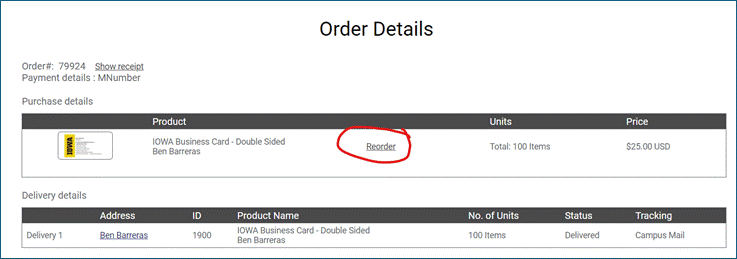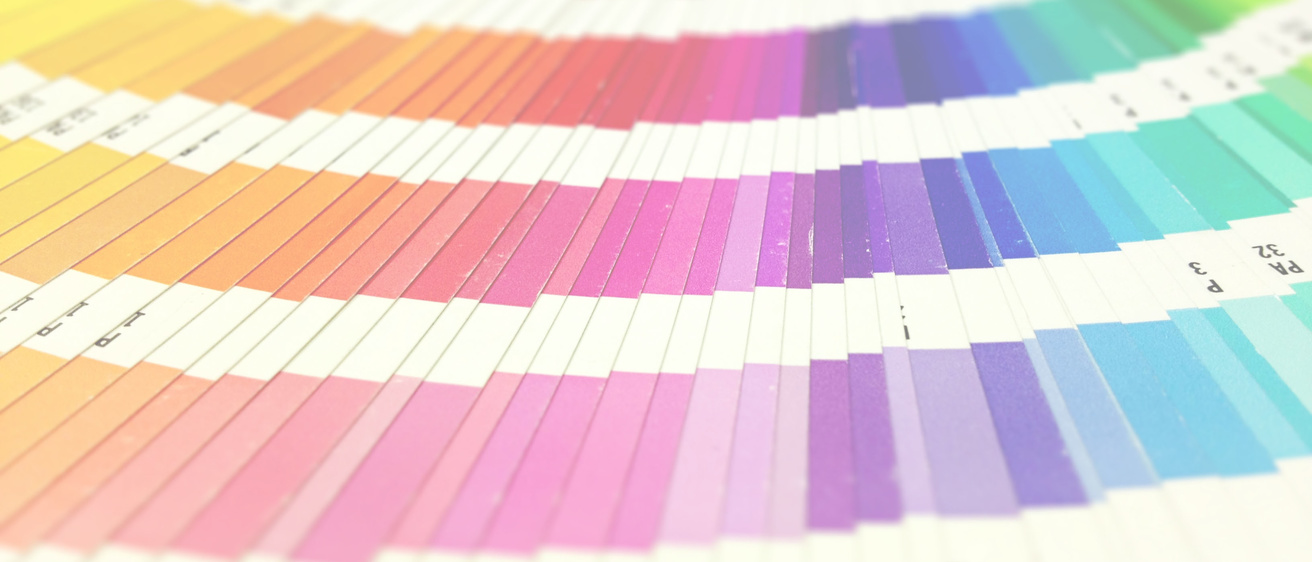Why Choose UI Printing and Mailing Services?
Contact us before you begin your printing or mailing project. We can guide you through the process from start to finish, saving you time and money. We are your one-stop shop when it comes to all your printing and mailing needs, helping you do MORE with LESS.
Exceptional Value
- Easy ordering
- Competitive pricing
- High quality
- Quick turnarounds
- Attention to detail
- Excellent customer service
- Guaranteed satisfaction
Get it right! Printing Services adheres to rules and regulations concerning:
- Use of recycled paper
- Copyrights
- University of Iowa brand and identity guidelines
- Equal opportunity statements
All University of Iowa printing and copying must go through UI Printing Services. Please see the UI Operations Manual for more information about this policy.
Spacer
Updates

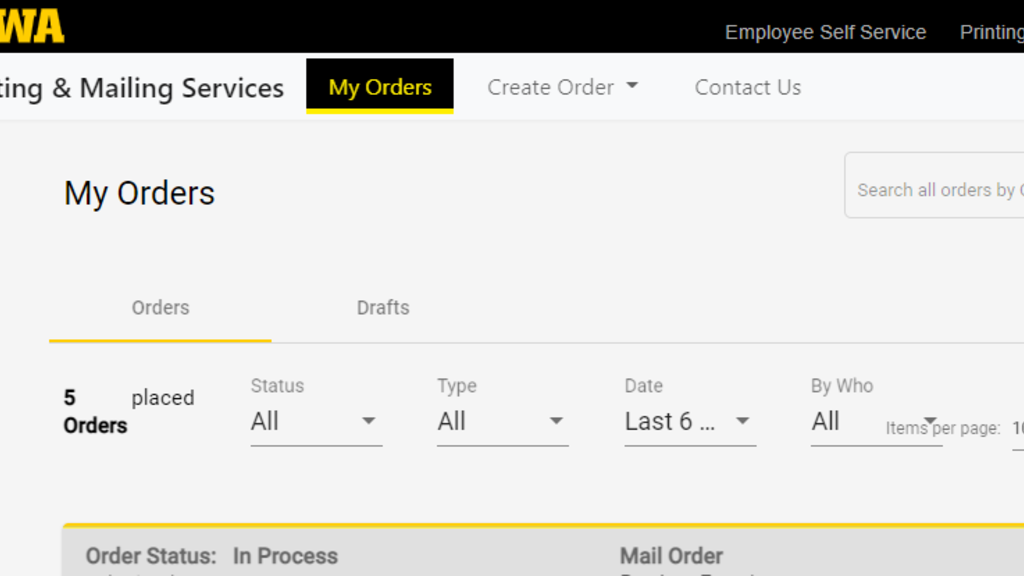
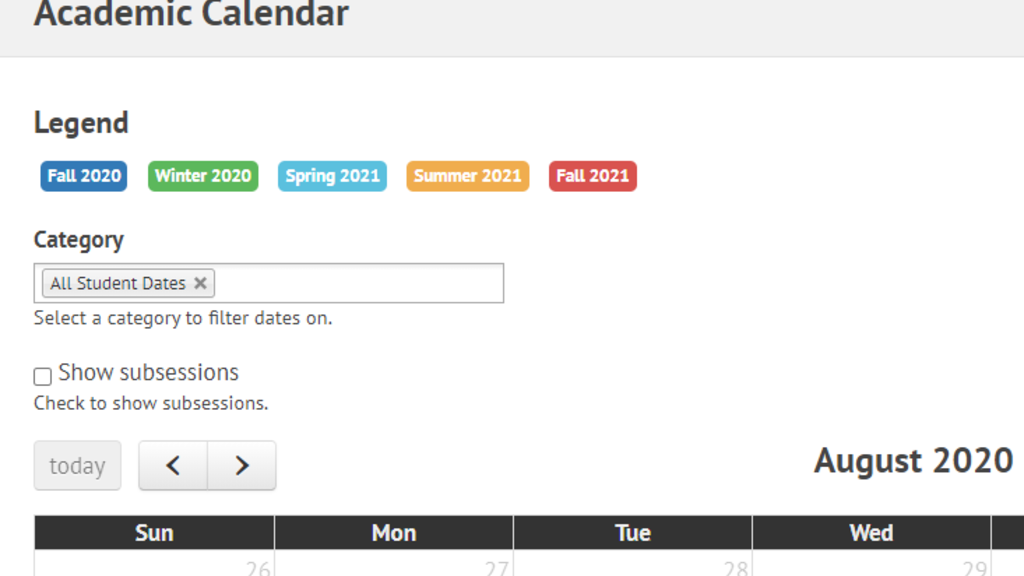
Spacer2
Frequently Asked Questions
Frequently Asked Questions
Do I need to use Printing Services for my print project?
All University of Iowa printing and copying must go through UI Printing Services. Please see the UI Operations Manual for more information about this policy.
How quickly can you have my order completed?
Every print job is different, and the specifications and quantity needed will both impact the turn around time for a project. We understand at times jobs need to be completed very quickly so we will work with you to meet your deadlines, but planning ahead can help ensure a smoother project overall. Please feel free to contact us directly with any questions related to your specific printing or mailing project.
How late are you open?
Our main hours of operation are 8:00am to 4:30pm Monday through Friday.
What format should I use for submitting a file to print?
Typically a PDF, using the "High Quality Print" setting for output is the best option. You can also send your files native in the format native to the application you created them in, e.g. Adobe InDesign.
See our Printing How Tos page for a guide on converting a Power Point file (or other Microsoft files) to a print ready PDF.
How Can I Reorder Storefront Products, e.g. Business Cards?
Login into the online storefront using the following link: https://storefront.printing.uiowa.edu/
- Click on the person icon in the upper right corner and select “My Orders”
- Click on “Advanced Search” (or click on the order number if you know which one you need)
- Type the name of the person on the business card (can use a partial name), and click search, and then click on the order number
- Click on “Reorder” on the Order Details page
Screenshots with instructions below:
- Click on the person icon in the upper right corner and select “My Orders”
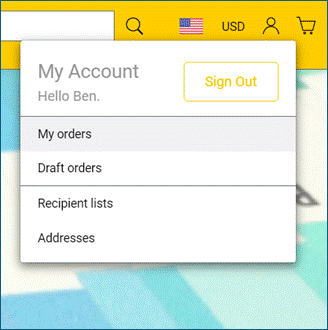
- Click on “Advanced Search” (or click on the order number if you know which one you need)
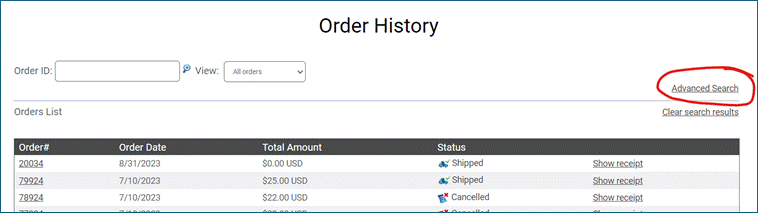
- Type the name of the person on the business card (can use a partial name), click search, and then click on the order number
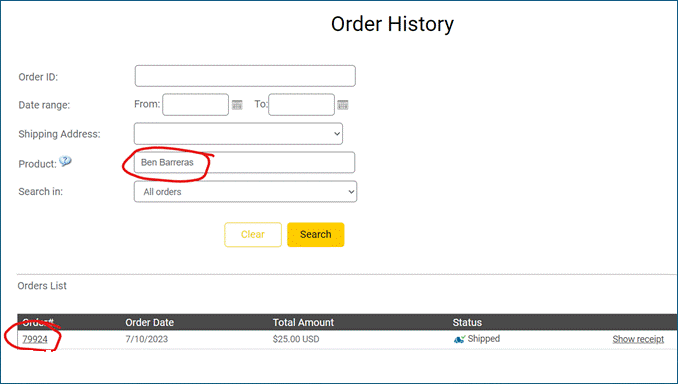
- Click on “Reorder” on the Order Details page